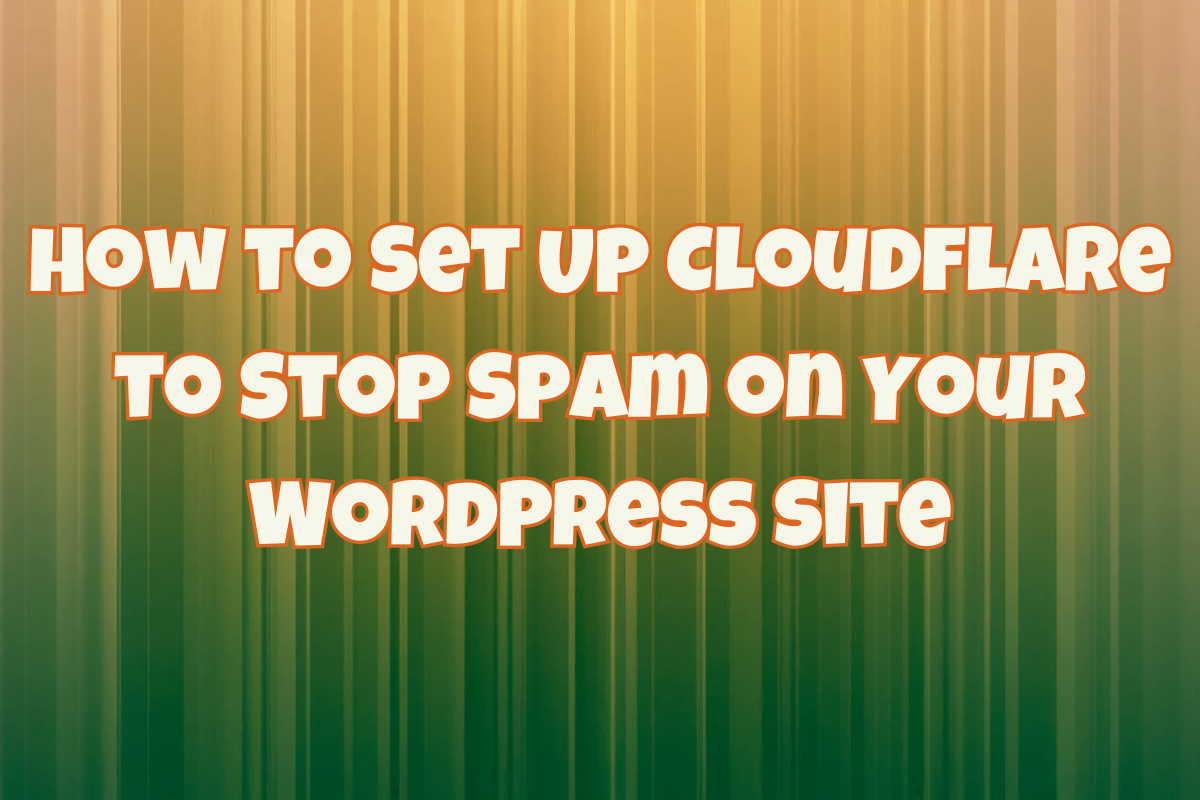How to Set Up Cloudflare to Stop Spam on Your WordPress Site
Estimated reading time: 4 minutes
Spam can be a nightmare for WordPress site owners—whether it’s comment spam, fake registrations, or bot-driven form submissions. Fortunately, Cloudflare offers a free and effective way to block spam while keeping your site fast and secure. In this guide, I’ll walk you through setting up Cloudflare to protect your WordPress site from spam using firewall rules, bot protection, and optional tools like Cloudflare Turnstile.
Step 1: Sign Up for Cloudflare and Add Your Site
- Create a Cloudflare Account: Head to cloudflare.com, sign up for a free account, and log in.
- Add Your Site: Click “Add a Site,” enter your domain (e.g.,
example.com), and choose the free plan. - Update DNS Records: Cloudflare will scan your DNS. Verify the records (e.g., A records pointing to your server IP) and ensure the orange cloud is enabled for your domain.
- Change Nameservers: Cloudflare provides two nameservers (e.g.,
ns1.cloudflare.com). Update these at your registrar (e.g., GoDaddy). DNS propagation may take up to 24 hours.
Step 2: Configure Basic Security Settings
- Enable SSL/TLS: Go to SSL/TLS > Overview in Cloudflare and set it to Full (Strict) for secure connections.
- Turn On Bot Protection: Navigate to Security > Bots and enable Bot Fight Mode to block known spam bots.
Step 3: Set Up Firewall Rules to Block Spam
Cloudflare’s free plan includes 5 firewall rules to filter traffic. Here’s how to use them:
- Block Spam Comments:
- Rule Name: “Block WordPress Comment Spam”
- Field:
URI Path - Operator:
contains - Value:
wp-comments-post.php - Action: Managed Challenge (or JS Challenge)
- Deploy the rule to stop bots targeting your comment system.
- Block Automated Registrations:
- Rule Name: “Block Registration Spam”
- Field:
URI Query String - Operator:
contains - Value:
register - Action: Managed Challenge
- Deploy to protect against fake signups.
- Protect Contact Forms (Optional):
- Create a rule for your form page (e.g.,
/contact/) with Managed Challenge. - Adjust based on your form plugin’s URL.
- Create a rule for your form page (e.g.,
Step 4: Add Cloudflare Turnstile (Optional CAPTCHA)
For extra protection, use Cloudflare Turnstile—a free, invisible CAPTCHA alternative:
- Enable Turnstile: Go to Turnstile in Cloudflare, add your site, and get your Site Key and Secret Key.
- Integrate with WordPress: Use a plugin like Simple Cloudflare Turnstile or add it to forms/comments via your plugin settings.
Step 5: Enable Rate Limiting (Optional, Paid Feature)
On paid plans, limit requests (e.g., 5 per minute to /wp-login.php). On the free plan, manually block suspicious IPs via firewall rules.
Step 6: Test and Monitor
- Test Your Site: Submit a comment or form to ensure real users aren’t blocked.
- Check Analytics: Monitor blocked traffic in Security > Overview and tweak rules as needed.
Additional Tips
- Disable unused WordPress features (e.g., comments on old posts or registrations).
- Block
xmlrpc.phpwith a firewall rule to prevent spam exploits. - Keep WordPress, themes, and plugins updated.
Frequently Asked Questions (FAQ)
Q: Does Cloudflare’s free plan stop all spam?
A: It significantly reduces spam by blocking bots and challenging suspicious traffic, but some manual tweaking may be needed for persistent spammers.
Q: Will this slow down my site?
A: No—Cloudflare filters traffic before it reaches your server, often speeding up your site with its CDN.
Q: What if legitimate users get blocked?
A: Use Managed Challenge instead of Block to verify users without disrupting their experience.
Q: Do I need a plugin for Turnstile?
A: Yes, for easy integration. Plugins like Simple Cloudflare Turnstile simplify setup.
Conclusion
Setting up Cloudflare to stop spam on your WordPress site is a straightforward way to protect your content and reduce server load—all for free. By combining firewall rules, bot protection, and tools like Turnstile, you can block most spam while keeping your site accessible to real visitors. Test your setup, monitor results, and adjust as needed to strike the perfect balance. Got questions? Drop a comment below—I’d love to help!
By Andrew Armstrong
Founder of TechyGeeksHome and Head Editor for over 15 years! IT expert in multiple areas for over 26 years. Sharing experience and knowledge whenever possible! Making IT Happen.